Start by navigating to your Users page, and select the option to the right to Edit user. You will have this option if you have been given the permission to do so. The user you are editing is the user the customers will be assigned to.
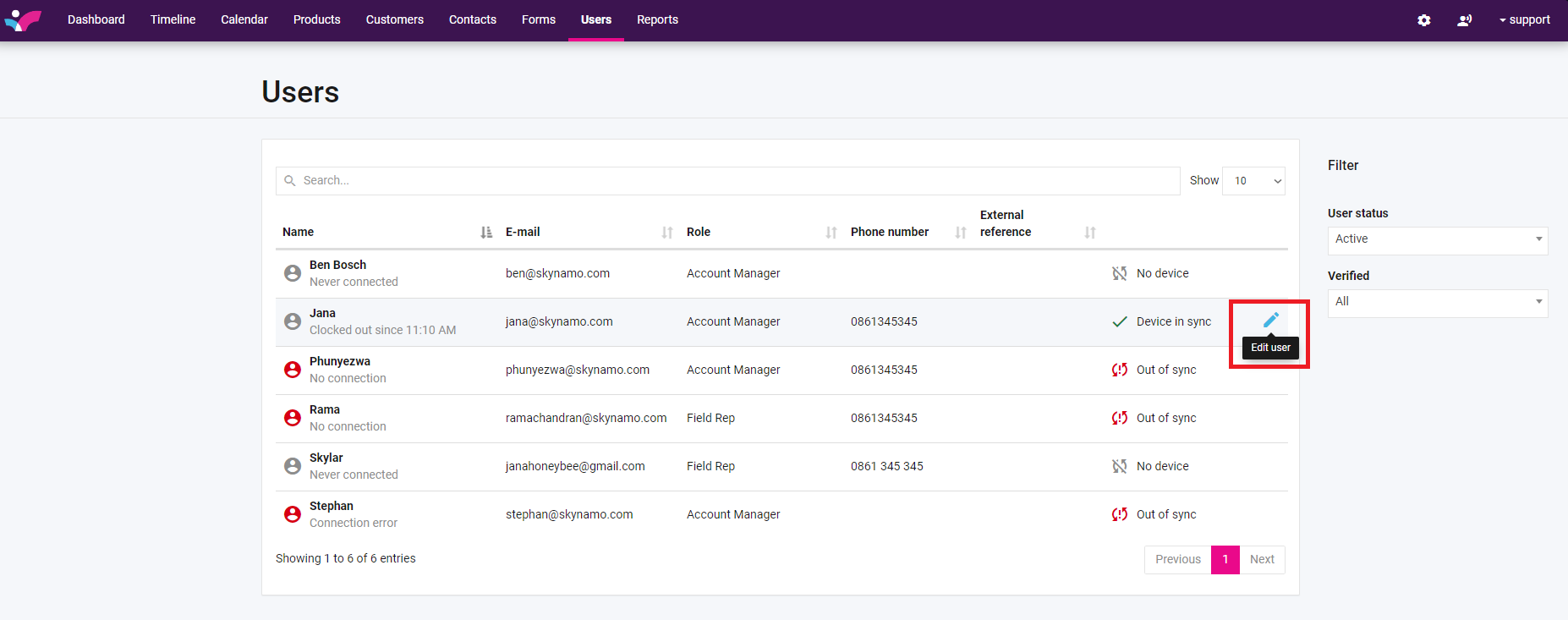
After selecting to edit the user click on Customer Assignments to the left:

This will open the following page for you:
Select which user the assignments should be copied from, and it will show you which customers will be assigned during this process.
You can choose if the assignment should include the current visit frequency, as well as the planned visits on the left.
To the right you can choose if this process should remove the customer assignments, set visit frequencies or the planned visits for the original user.
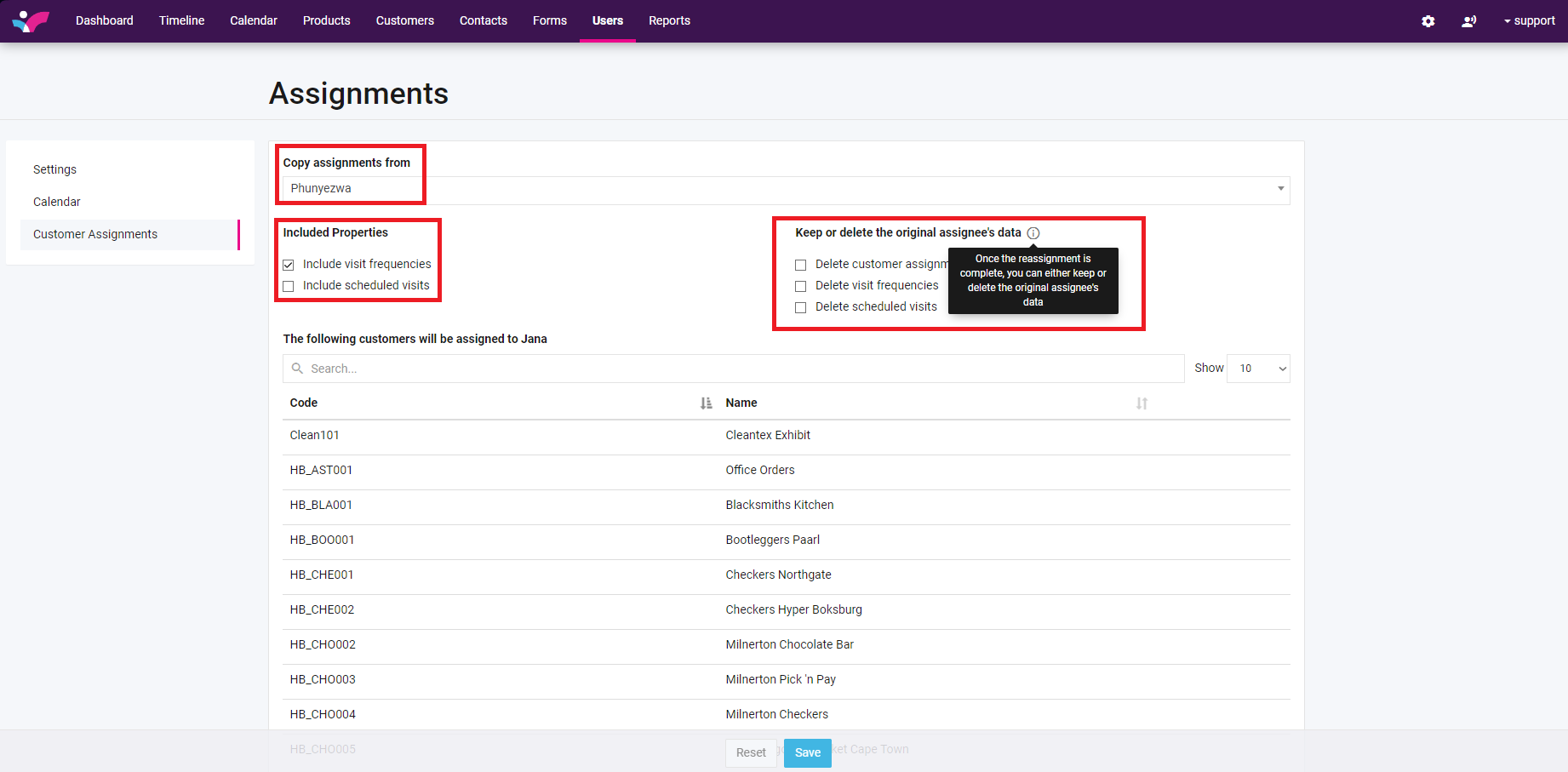
In the example below the choice has been made to include the visit frequencies for the new user, but not the visits, and to remove the planned visits from the original user.
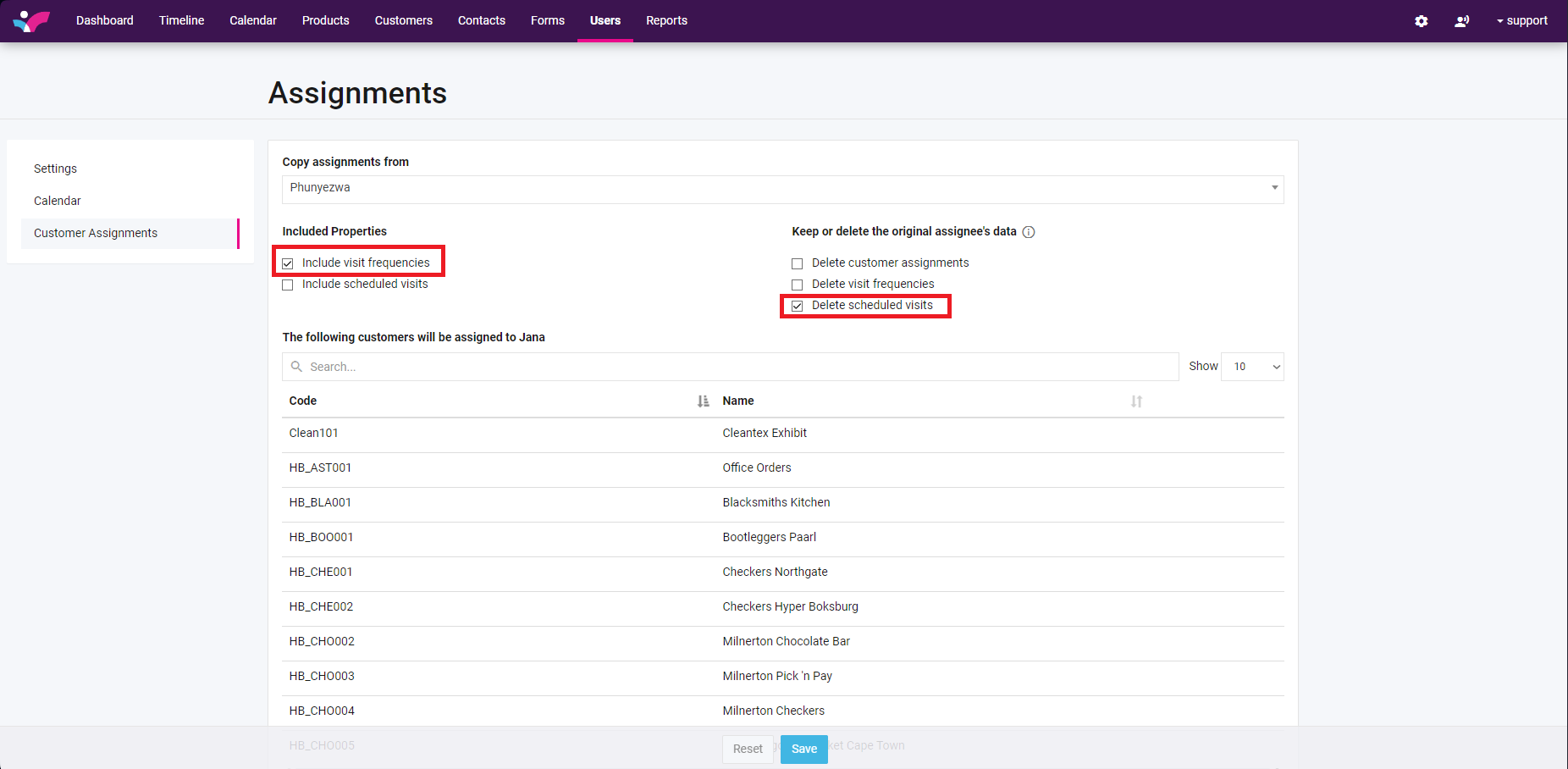
Once you have chosen the user to copy assignments from, and what should be included, you can search or scroll through the list of customers to be assigned and remove any that should not be assigned.
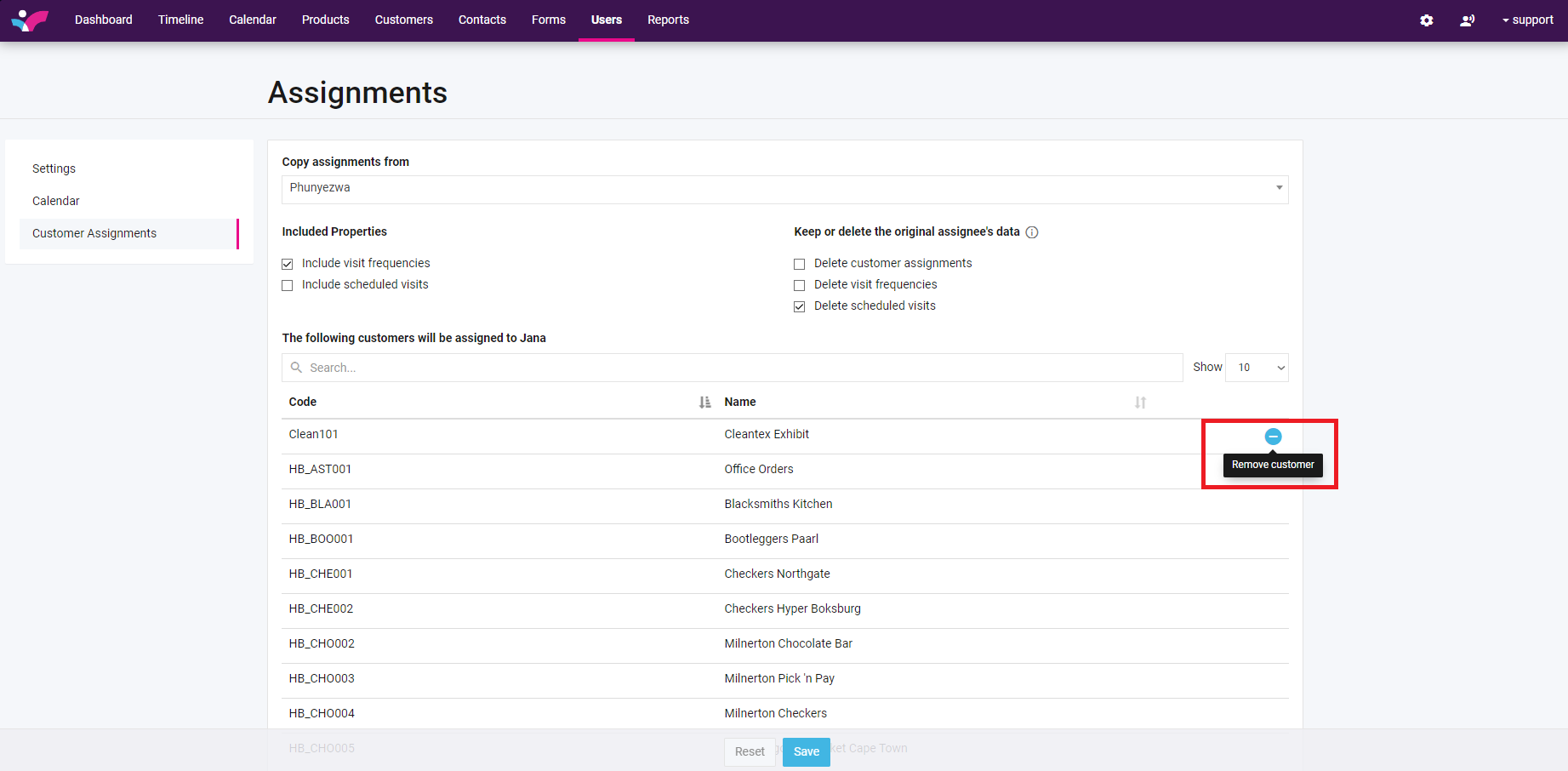
Once you are ready, you can select the option to save, and then confirm your choices.
Was this article helpful?
That’s Great!
Thank you for your feedback
Sorry! We couldn't be helpful
Thank you for your feedback
Feedback sent
We appreciate your effort and will try to fix the article